- Howtos
- Common code challenges
- Creating a new snippet to be used in your design
Creating a new snippet to be used in your design
Snippets are typically added by plugins. If you have your own snippet you want to use, you can add it to your design by loading it in an ad-hoc plugin.
Here’s how to do that:
Define the snippet
First thing to do is define the snippet. A snippet will end up in the SVG defs element where it can be referenced via the SVG use tag.
So your snippet should be SVG content that can be referenced with a single ID.
That ID will also be the name of the snippet. Let’s say we want to add smiley
then we would create it like this:
const smiley = `
<g id="smiley">
<circle cx="-4" cy="4" r="1" style="fill: var(--pattern-mark)"></circle>
<circle cx="4" cy="4" r="1" style="fill: var(--pattern-mark)"></circle>
<path d="M -8,6 C -8,18 8,18 8,6" style="stroke: var(--pattern-mark); fill: none;"></path>
</g>
`
If you’re curious, it will end up looking like this:
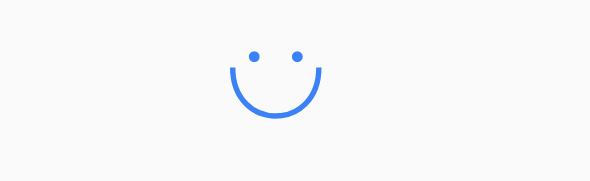
Avoid self-closing tags
Avoid using self-closing tags in your SVG defs definitions. While this will work fine in actual SVG:
<circle cx="-4" cy="4" r="1" />
Make sure to explicitly close the tag in your defs:
<circle cx="-4" cy="4" r="1"></circle>
Load the plugin
In your part config, we are going to add an ad-hoc plugin to our plugins key
and load the snippet into the defs section of our SVG document:
plugins: [{
name: 'smiley-snippet-plugin',
version: '1.0.0',
hooks: {
preRender: [
function(svg
) {
svg.defs.setIfUnset( 'smiley', smiley)
}
]
}
}],
Styling snippets
Styling snippets is something that can be frustrating if you are not familiar with
how they are rendered under the hood. The SVG use tag creates a so-called
shadow-dom, and styles will behave something different in that shadowy realm.
For example, you can’t just slap one of our CSS classes on it and call it a day, that won’t be enough.
You can of course provide inline styles, but now your snippet can’t be themed which is a big no-no for sites like FreeSewing.org that let users pick different themes.
As you can see in the example, we used CSS vars, as these do work well in the shadow-dom and support theming. You don’t have to follow this approach, but we do recommend it.
Supporting scale
If you’re looking to do things right there is one more thing to take into account: FreeSewing’s scale setting.
Snippets won’t auto-magically adapt to the different scale, so to make that happen we have to make a few small changes.
First, adapt the defs definition and make it a method that accepts the current scale as a parameter. We then simply apply a transform and scale the snippet accordingly:
const smiley = (scale
) => `
<g id="smiley" transform="scale(${scale})">
<circle cx="-4" cy="4" r="1" style="fill: var(--pattern-mark)"></circle>
<circle cx="4" cy="4" r="1" style="fill: var(--pattern-mark)"></circle>
<path d="M -8,6 C -8,18 8,18 8,6" style="stroke: var(--pattern-mark); fill: none;"></path>
</g>
`
Then adapt the lifecycle hook method to load the def by calling the method and passing the current scale:
plugins: [{
name: 'smiley-snippet-plugin',
version: '1.0.0',
hooks: {
preRender: [
function(svg
) {
svg.defs.setIfUnset(
'smiley', smiley(svg.pattern.settings[0].scale)
)
}
]
}
}],